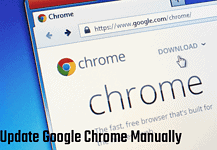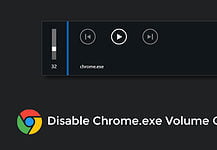Every Windows user knows how to rename a file or a folder. Because it’s too basic. But, do you know how to use Emojis in file and folder names in Windows 10. I don’t think you have ever tried to do that.
Emojis or Smileys are used in various instant messaging apps. In the starting stage, they were implemented by static images and animated GIFs. But, modern emojis are usually implemented by Unicode fonts. Nowadays, most smartphone apps (Android and iOS), as well as web pages, support these smileys.
Microsoft introduced a dedicated Emoji panel in Windows 10 v1709. It allows you to insert beautiful emojis directly into the Word processor or messenger while chatting.
Windows doesn’t allow you to add special characters ` ~ @ # $ % ^ & ( ) = + [ ] { } | ; : , ‘ “ . < > / ? while naming a file or folder.
Also, it’s not possible to add emojis while naming a file or folder using the hardware keyboard. But there are two ways to use them while naming or renaming your files and folders. Let’s check it out.
Note: It’s so difficult to access the files and folders with emoji in the names while using the command prompt. Because it’s not possible on CMD to render the emoji characters. However, you can use the name auto-completion feature, to look for the names.
Use Emojis in File and Folder Names using Touch Keyboard
Everyone loves customization. Adding emojis in the folder names makes them attractive. You can use the built-in touch keyboard in Windows 10 to add emojis to file and folder names. Let’s know how to do that.
1. Right-click on an empty spot of the taskbar and click on the “Show touch keyboard button” option. It will add the touch keyboard to the taskbar.
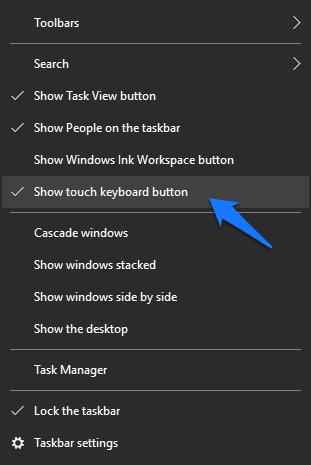
2. Now, go to the file or folder location where you want to add emojis.
3. Right-click on the file or folder and click on Rename option. Alternatively, you can press the F2 key to do the same.
4. After that, click on the touch keyboard button on the taskbar to open it. Here, you can click on any Emoji to use as a folder or file name. That’s it.
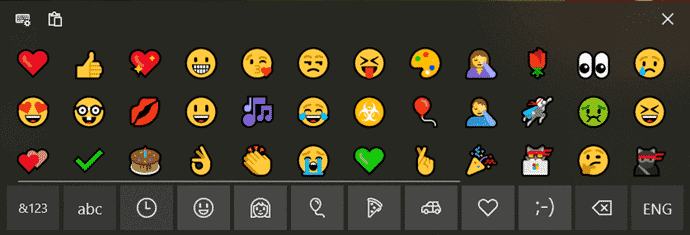
In this procedure, some emojis are only functional, and most of them don’t render. To use all emojis while naming, follow the next guide.
Add Emojis to File & Folder Names in Windows 10
This procedure is easier than the first one. In this guide, you’ll be using the in-built emoji panel to insert emojis in the file and folder names in Windows 10.
The emoji won’t be colored. They won’t look anything like they appear at the emoji panel. You’ll see the basic black and white icons when you use them to name or rename files. Well, let’s do that.
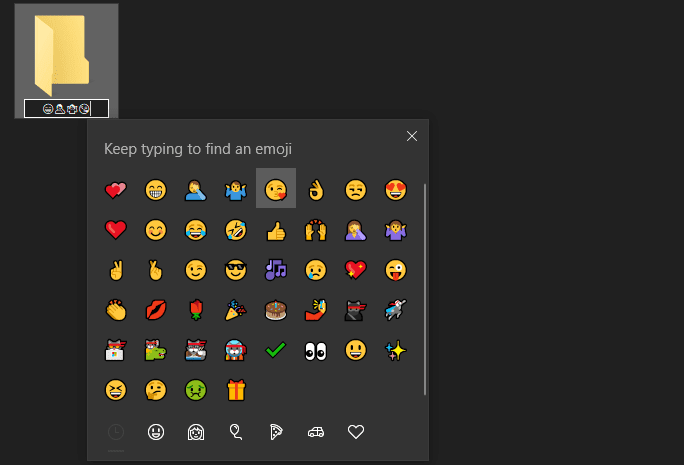
1. First of all, navigate to the location where you want to rename an object.
2. Select the object and click F2 or select Rename from the context menu to add Emojis.
3. While renaming, press the Win + . or Win + ; keys to open the Emoji panel.
4. Here, select the desired Emojis to use in the name field.
5. Once done, press the Enter key to confirm that name. That’s it.
What symbols can be used in file names?
In Windows, you can use a variety of symbols in File Names like asterisk or star, colon, vertical pipe, straight double quote, etc.
Can you use special characters in folder names?
Yes, you can use Special Character in Folder name, there are only two special characters that should ever be used in file or folder names: _ (underscore) or – (dash).
Conclusion
These are the two ways to use Emojis in File and Folder names in Windows 10. Hope you liked the guide. If you have any trouble, use the below comment box to share with us. Don’t forget to share the guide with your friends.