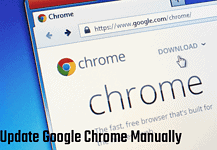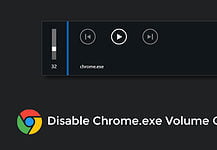Just like many other features, mouse acceleration in Windows 10 is also one productive feature to help users with work. Mouse acceleration is a useful feature for regular daily users.
It might not be the choice for some specific users like gamers or in the tech designing industry as it requires 100% mouse cursor accuracy. That’s why people want to know how to turn off mouse acceleration on Windows 10.
If you’re among them, then you may want to disable Windows 10 mouse acceleration as it might not help you in your work. Well, not to worry. We have the guide to completely disable mouse acceleration in Windows 10.
What is Mouse Acceleration?
In simple language, mouse acceleration is the setting in which the distance covered by the cursor on-screen is directly proportional to the speed by which the mouse moves.

If you move your mouse rapidly on the mouse pad, the further distance your cursor will cover on-screen and vice versa.
In this way, you can quickly reach your desired icon in less time, but sometimes you might pass the icon you want to open because of the speed.
Why Turn Off Your Mouse Acceleration?
Well, for an undeniable reason, which is to be more accurate. Yes, this feature might help you in being more productive, but it can also compromise your cursor accuracy.
For this very reason, many users, especially gamers, prefer to turn off mouse acceleration as it makes aiming at targets much more difficult.
When you turn off mouse acceleration, your’s cursor movement becomes fixed, and its sensitivity to speed decreases to default, which is your cursor will respond to your mouse in a 1:1 ratio as it’s ideally perfect for accuracy. It helps your brain to become familiar with cursor movements.
Benefits of Turning Mouse Acceleration
Mouse acceleration is beneficial for general use well, it’s hard to get precise accuracy, but until and unless you are not a professional gamer, Where it is all about precision, you won’t be needing it.
Imagine you are working on a 19-inch screen. If your mouse acceleration is on, your cursor can easily reach any point on-screen with only three to four inches of mouse movement, but if it’s off, you’ll have to move your move exactly the distance you want to reach.
It is a very effective way of getting more work done in less time. It cuts down the extra effort you put into moving or lifting the mouse often to just 3 to 4 cm of movement.
Downsides of Mouse Acceleration
Out of all the, most noticeable downside of this feature is lack of precision and accuracy, especially for Gamers. Because, while playing games, you are required to aim the target, and this is only possible when your cursor is accurately sensitive to mouse movement.
Another downside is while working on 3D models and design on platforms like AutoCAD; it is recommended not to use this feature as this job also requires the cursor to be 100% accurate. This is the reason many users prefer to turn off mouse acceleration in their computer.
How to Completely Turn Off Mouse Acceleration in Windows 10
Fun fact Mouse acceleration is not the proper term used to describe this feature in Windows; instead, it’s actually called pointer precision, and you can easily find this feature in your control panel.
This feature is automatically turned on by default in Windows. Now that we have discussed everything about Mouse acceleration(Pointer precision), it’s time to turn off mouse acceleration in Windows 10. Following are the steps that you need to follow if you want to disable mouse acceleration.
1. Click the start button and open the “Setting” icon (shaped like a gear).
2. In the setting, open the “Devices” icon and then click on “Mouse” on the left tab.
3. Open “Additional mouse options” under related settings.
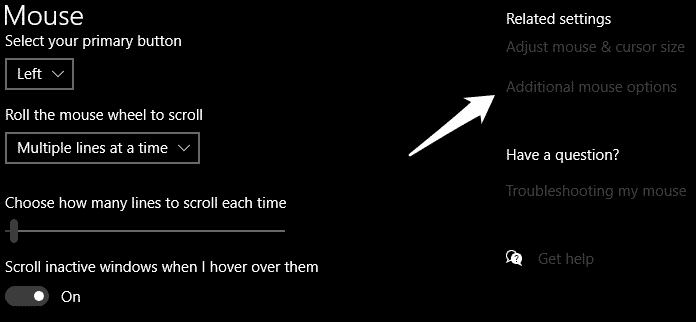
4. In the additional mouse properties dialogue box, click on “Pointers Option.”
5. In the Pointers Option dialogue box untick the “Enhance pointer precision” box.
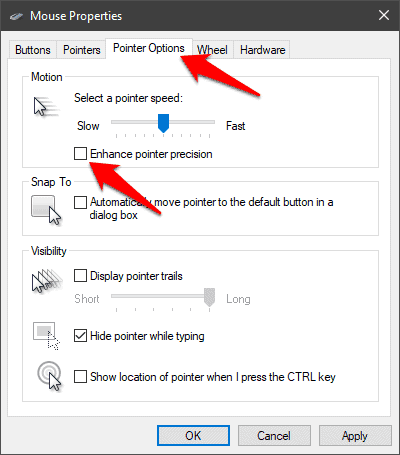
6. Click on the “OK” button to save the changes.
You are done! Now you are completely turned off Win 10 mouse acceleration feature.
What is the basic idea behind Mouse acceleration?
The basic idea behind the working of this function is that it makes the pointer move a little further when the mouse movements are quick and fast.
What is Mouse acceleration otherwise called?
Mouse acceleration, also known as Enhanced Pointer Precision.
Conclusion
Hope you liked the article on how to turn off Mouse acceleration in Windows 10. There are many other features in Windows 10 for some; it might help them in being more productive at work, and on the other hand, for some users, it might distract them from work.
What that one feature that helps you and one which you want to turn off? Don’t forget to share your thoughts below in the comments.