People love to use nearby share with PC and Android. Google has finally launched its Nearby Share app for Windows PCs, making it easier to share files across your phones, tablets, Chromebooks, and more devices.
The app has been in beta since March 2023 and is now officially available for download from the Microsoft Store. Let’s check out how to use Nearby Share in Windows 10 and 11 PC.
Nearby Share is Google’s answer to Apple’s AirDrop, a feature that allows you to send any file to other devices that support Google’s file-sharing feature. Both devices must have Bluetooth and Wi-Fi enabled in order for the feature to work. You can also choose your device visibility and preferred data usage settings.

Nearby Share works across Android devices running Android 6.0 or higher, Chromebooks running Chrome OS 89 or higher, and Windows PCs running Windows 10 or higher. You can use it to share photos, videos, documents, links, and more with just a few taps or clicks.
To use Nearby Share on Windows, you need to download and install the app from the Microsoft Store. You also need to enable your PC’s Wi-Fi and Bluetooth functions. Once you have set up the app, you can drag a file into the app or right-click it and select the Nearby Share option to send it to a device near you.
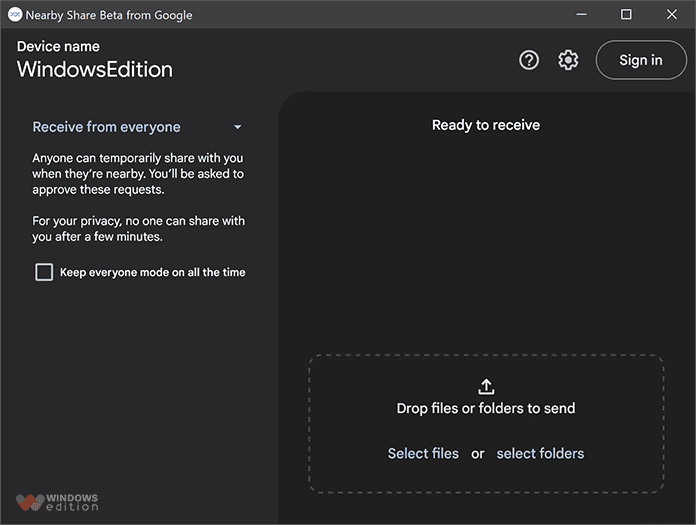
You will see a list of nearby devices that are compatible with Nearby Share. You can select the device you want to share with and wait for the recipient to accept the transfer. Devices that you’re transferring files between have to be within 16 feet of each other.
You can also receive files from other devices using Nearby Share. You will get a notification when someone nearby wants to share something with you. You can accept or decline the transfer request. You can also block devices that you don’t want to receive files from.
In the official release, Google is adding new improvements to the Nearby Share for Windows app. The company has added the estimated time for file transfers to be completed, so you can get an idea of how quickly large files like videos or entire folders will be shared. There is also now an image preview within device notifications to help you confirm that the correct file is being shared.
Google also announced that it is working with partners like HP to include the Nearby Share app on select Windows PCs, such as the HP Dragonfly Pro. The company said that it will continue to work on Nearby Share for Windows, adding new functionality and listening to user feedback.
Nearby Share works across Android devices running Android 6.0 or higher, Chromebooks running Chrome OS 89 or higher, and Windows PCs running Windows 10 or higher.
You can change your device visibility and data usage settings by opening the Nearby Share app and tapping on the gear icon in the top right corner.
You can share any kind of file with Nearby Share, such as photos, videos, documents, links, and more. The file size limit depends on your data usage settings and the device you’re sharing with.
Wrapping Up!
Hope you liked the guide on how to use Nearby Share in Windows PC. Nearby Share for Windows is a useful app that makes file sharing between Android devices and PCs more seamless and convenient. You can download it now from the Microsoft Store and start sharing files with ease.




