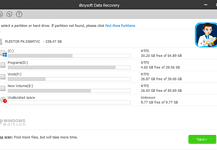In our digital world, losing important computer files can feel like a nightmare. When my laptop crashed recently, I lost months of work and family photos. Desperate to get them back, I discovered Stellar Data Recovery software. With a reputation for being user-friendly yet powerful, I decided to give it a try.
I have to say, Stellar exceeded my expectations. Within minutes, I was able to start scanning my laptop for deleted files. The software gives you different options to target specific file types and storage locations. Despite my limited tech skills, I found the interface intuitive. In the end, Stellar recovered most of my lost files. After personally testing the product, here’s a comprehensive analysis of Stellar Data Recovery.
About Stellar Data Recovery
When it comes to data recovery software, Stellar Data Recovery shines as a versatile tool for both Mac and Windows. Whether you accidentally deleted a file or have a crashed hard drive, Stellar can come to the rescue. It retrieves data lost due to user error, software issues, viruses, or even an unresponsive operating system. Notably, Stellar supports over 200 different file types – everything from photos, videos, documents, and more.
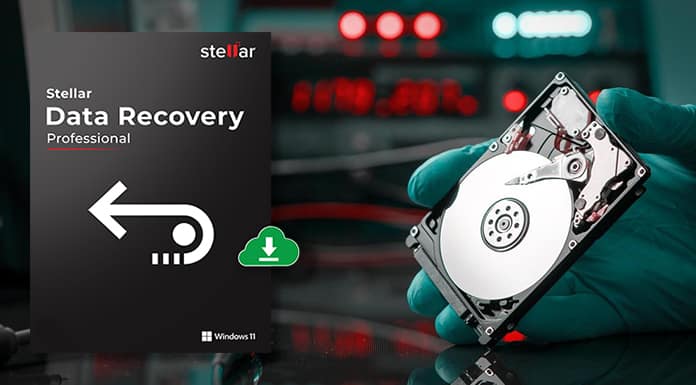
One standout feature is its ability to recover files from external devices like USB drives and damaged CDs/DVDs. This makes Stellar especially helpful for photographers and others who store data externally. Additionally, the cloning capability allows you to copy your entire system or specific volumes to a new hard drive if the current one is failing. With its wide file support, cloning feature, and cross-platform compatibility, Stellar Data Recovery has you covered for all your data retrieval needs.
| Name | Stellar Data Recovery |
|---|---|
| Developer | Stellar Information Technology Pvt. Ltd. |
| Initial release | 1993 |
| Operating system | Windows 11, 10, 8 & 7; Mac OS X and higher |
| Type | Data recovery software |
| License | Proprietary |
Stellar Data Recovery Features
Let’s check out all the features that Stellar Data Recovery offers.
Versatility: Compatible with both Mac and Windows operating systems.
File Support: Recovers over 200 different file types, including documents, photos, audio, videos, and databases.
External Device Recovery: Retrieves data from external hard drives, USB flash drives, SD cards, and optical media like CDs or DVDs.
Partition Recovery: Can recover data from deleted or corrupted partitions.
Advanced Scanning: Offers both Quick Scan for fast results and Deep Scan for a thorough search.
Preview Option: Allows users to preview recoverable files before restoring them.
Cloning Feature: This enables users to clone their entire file system or specific volumes.
Corrupt File Repair: The Premium version offers features to repair corrupt or distorted videos and photos.
RAID Recovery: The Technician version supports RAID 0, 5 & 6 data recovery.
BitLocker Support: Recovers data from BitLocker encrypted drives.
User-Friendly Interface: Intuitive dashboard and easy-to-navigate experience.
Selective Recovery: Users can choose specific files or folders to recover.
Large File Support: Capable of recovering large-sized files without any hitches.
Disk Health Monitoring: Monitors hard drive health and provides alerts for potential failures.
How to use Stellar Data Recovery?
Stellar Data Recovery can help you recover lost or deleted data from various storage devices, such as hard drives, USB drives, memory cards, etc. Here are some simple steps to use Stellar Data Recovery:
Step 1: Launch the software and select what type of data you want to recover, such as photos, videos, documents, etc. You can also choose to recover all data if you are not sure, then click Next.
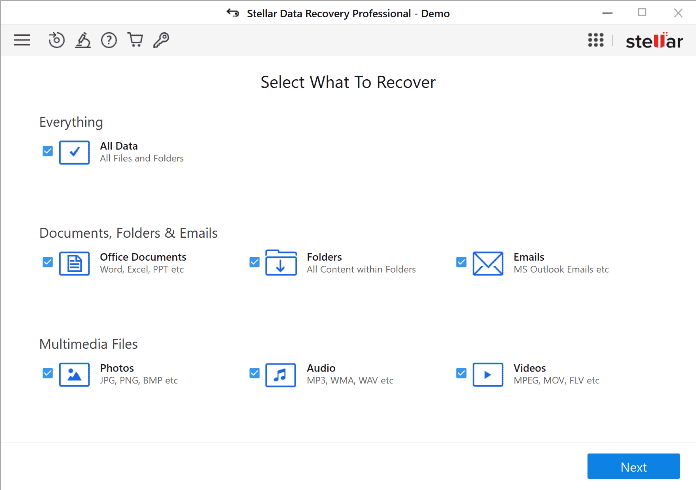
Step 2: Choose the location where you want to scan for the lost data. You can select a specific drive, partition, folder, or desktop. If your drive or partition is not showing up, you can select Lost Drive under Connected Drives.
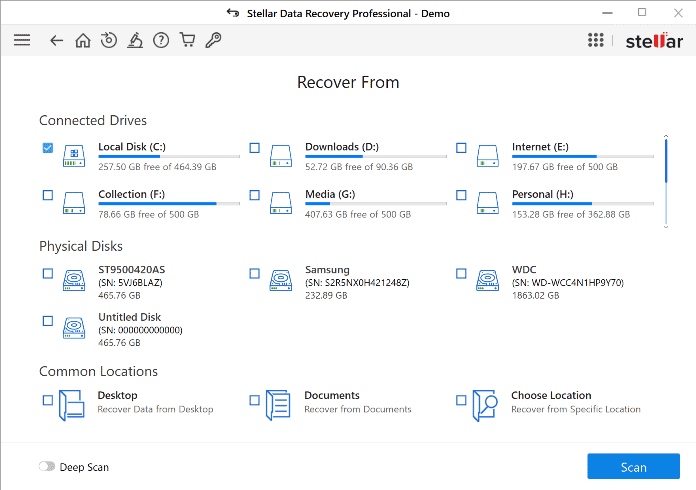
Step 3: Click on Scan to start the scanning process. The software will perform a quick scan and show you the list of recoverable files. You can also turn on Deep Scan for a more thorough scan, but it will take a longer time.
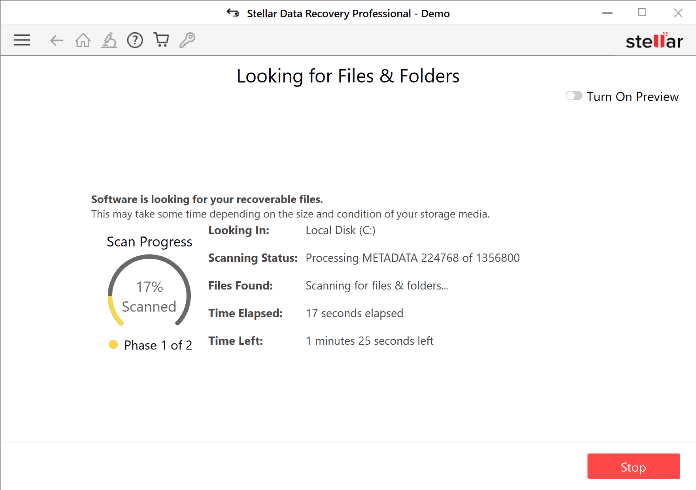
Step 4: Preview the files that you want to recover and select them by checking the boxes. You can also use the filters and search options to find the files you need.
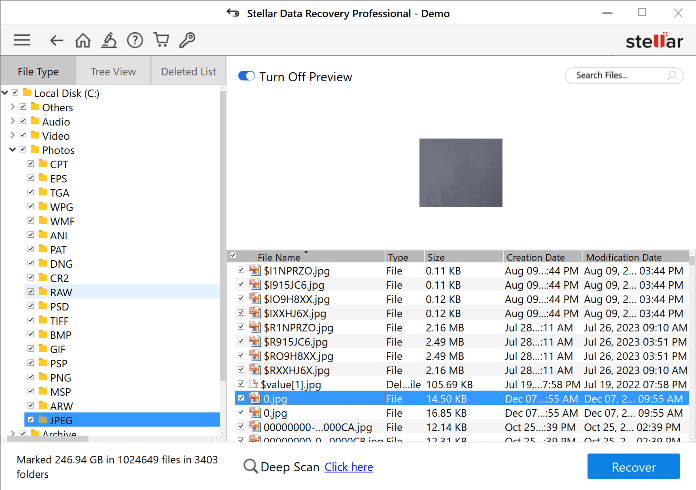
Step 5: Click on Recover to save the selected files to a desired location. You can also choose to save them to an external drive or a cloud storage service.
That’s it! You have successfully recovered your deleted data using Stellar Data Recovery.
Plans & Pricing
Stellar Data Recovery offers multiple versions tailored to different needs. The pricing varies based on the version. The Free version recovers up to 1 GB of data.
| Version | Price | Features |
|---|---|---|
| Professional | $89.99 (1 Year License) | Recovers various types of files from different storage devices, partitions, and systems, including BitLocker-encrypted and unbootable ones. |
| Premium | $99.99 (1 Year License) | Includes all the features of the Professional version, plus repairs corrupt videos and photos and extracts thumbnails of images. |
| Technician | $199 (1 Year License) | Includes all the features of the Premium version, plus recovers data from RAID 0, 5, and 6 arrays and virtual RAID volumes. |
Performance
I found Stellar Data Recovery to be efficient yet easy to use. When testing it on a 500GB hard drive partition, a quick scan took about 6-7 minutes while a deep, thorough scan was just over 2 hours. During my tests, Stellar successfully recovered lost documents, photos, videos, and more. However, I did notice some limitations when recovering files from an SSD versus a traditional hard drive.
Due to trim technology on SSDs that deletes unused memory space, recovery was less seamless than with HDDs. But for typical hard drives, Stellar delivered fast, robust file recovery in a user-friendly way.
Support
Stellar Data Recovery does provide customer support options for users needing assistance. They offer a searchable FAQ knowledge base, email support, live chat, and phone support. In my experience, email queries received a response within 24 hours which is decent. However, the knowledge base articles could be more in-depth.
On the positive side, having direct email, chat, and phone access to their support team is helpful for solving any issues that come up when using the software. So while not perfect, Stellar does make an effort on the customer service front.
Conclusion
When it comes to data recovery, Stellar Data Recovery is a top-tier solution worth considering. With its user-friendly design and powerful capabilities, it’s suitable for everyone – from novices to tech professionals. During testing, I was impressed by its versatility across file types and devices. Whether an old hard drive or a damaged USB stick, Stellar could dig deep to salvage lost data. The range of scan options gives you the flexibility to balance recovery effectiveness with speed.
Now, it’s not the cheapest software out there, but you get what you pay for. While no tool is perfect, the comprehensiveness of Stellar’s features makes the cost justifiable in my opinion. At the end of the day, Stellar delivers robust, reliable data recovery to rescue your digital memories when disaster strikes. Because as we all know, an ounce of prevention is worth a pound of cure.