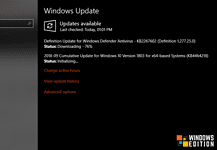There are a lot of new features in Windows 11, so users can’t wait to try them out. One of the features is the Windows 11 Photo App, which helps users organize their photos. It’s no surprise why users are eager to get started.
The answer to this question is simpler than you might think: How do I get the Windows 11 Photo App right now?
We’re gonna show you how to get the Windows 11 Photo App as soon as possible in this blog post. Check out the different options below to find out how to get started with the new app right away. From downloading it directly from the Microsoft Store to using Windows 11 Update Assistant.
Features of Windows 11 Photos App
The Windows 11 Photos App is a new app that is a replacement for the Windows 10 Photos App. The Windows 11 Photos App has a lot of amazing new features that make it an even better app than its predecessor.

Windows 11 has been designed to take advantage of the latest in software and hardware advancements, and the Windows 11 Photos App is no exception. It uses AI to automatically organize your photos and videos into albums based on when they were taken, the people in them, their content, or their location. With this feature, you can easily find all your vacation photos from last year or all your baby’s first birthday party snaps.
Windows 11 Photos App Features:
Install Windows 11 Photos App on Your PC
If you want to use the Windows 11 Photo App, make sure you have the latest version installed by searching for “Microsoft Photos” in the Microsoft Store on your device.

If the app is already installed, the store will show an “Update” button next to it. Then, click the “Get” button to get the latest version of the app. If it’s not already installed, click the “Get” button to get it. The app can now be used once the update or installation has been completed.
Use Microsoft Store Store to Download Windows 11 Photo App
The Windows 11 Photo App is available in the Windows Store. Installing the app is easy and can be done in a few steps:
Check for Updates to The Windows 11 Photo App Regularly
When you download the Windows 11 Photo App, you should regularly check for updates. In addition to adding new features, updates also fix any existing bugs and improve the app’s stability and performance. Open the Windows 11 Photo App, click the “Settings” icon in the top right corner, and select “Check for Updates.”
To make sure you’re always taking advantage of the latest features and fixes available with the Windows 11 Photo App, go to the Windows Store and search for “Windows 11 Photo App”.
Try Windows 11 Photos App Right Now
Hope you found the way to the Windows 11 photo app download. Finally, I think Windows 11 Photo App is a great tool for sharing and editing photos. It’s easy to use and has lots of features. You can get it for free in the Windows App Store. With all its features, this app can help you take your photography to the next level.