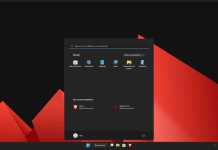Minecraft is a popular game for the Windows operating system, and most of us are playing this game. The shaders for Minecraft download-adds charm to the game.
Most beginners or intermediate Gamers want to use the slider in the Minecraft game but due to a lack of knowledge, they are unable to do so.
If you are willing to download and use sliders on your Minecraft game, the complete process from the downloading of sliders to applying the slider on the Minecraft game is explained briefly in the article.
After reading this article you will be able to apply the slider to the Minecraft game easily. The knowledge that is conveyed through this article will help you a lot and you will be able to help other beginner players too.
What are Shaders?
In simple words, Shaders are some files or modifications that can be used in Minecraft games. Shaders are useful for enhancing the visuals of the game. Shaders render the graphics for providing better and more realistic visuals in the game.
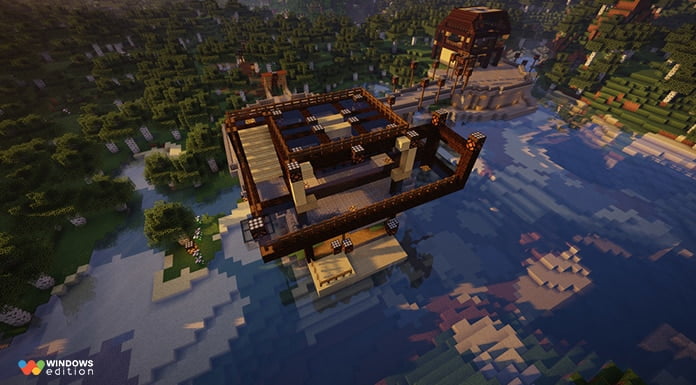
Shaders can add a few realistic things in the game such as clouds and a few other visual effects and it can also increase the FPS of the game.
Where to Download Shaders for Minecraft?
If you are willing to download shaders for Minecraft, There are a lot of sources through which you will be able to download the shaders for Minecraft. Many websites are providing various shaders for Minecraft. You can use these websites for downloading the shader that you want.
For finding the source for the Minecraft shaders downloads link just follow the given steps.
Where to Install Shaders for Minecraft?
If you have downloaded the shaders for Minecraft now you must be searching the location to install/place the shader. The process of installing the shader is very simple. You will have to move the zip file of the shader to the folder of shaderpacks.
For finding the folder shader packs you will have to follow the following steps.
So, These are some important steps you need to follow, After following the entire process carefully the shaders.
How to Use Shaders?
Using shaders is a very easy and clear process, you will not have to do a lot of things for using shaders. Just you will have to place them in the shaderpacks folder as is described above in the article. Once if you have placed them well in the shaderpacks folder you will have to follow the process mentioned below –
First of all, you will have to download and install the Optifine. you will be able to download theOptifine from the official source link given below. Remember You will have to do this if you are not using Tlauncher.
Optifine is a modification or software that helps the Minecraft user or provides a better gaming experience by enhancing the frame rate of the game and the use of shaders is possible through the optifine.
If you are using at launcher you will have to launch the t launcher and then you will have to click on the optifine option, you can see the optifine option alongside with enter the game option.
After following the first step you will have to paste the shaders to the shaderpacks folder. After installing the optifine either If you are using the t launcher or not, you will have to apply the shaders in their game.
For applying the shaders in your game you will have to follow a short process that is explained in a few steps.
Now you will have to choose the shader that you want to apply, after choosing the shader, the shader will be applied to your world.
Are Shaders for Minecraft Safe?
Yes, the shaders for Minecraft are completely safe. Just you need to choose a reliable source for downloading shaders for Minecraft. If you are not using a reliable source for downloading shaders there might be some viruses or bugs attached to the shader. There are a lot of secure sources that are providing safe shaders for Minecraft you will have to choose any of them.
Which Mod Manager is best to install Minecraft shaders?
In my opinion Optifine, the mod manager is the best available software to install Minecraft shaders.
Final Words
Hope you like the guide to download shaders for Minecraft on your Windows PC. If you found it useful, then feel free to share it with your friends.