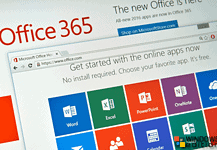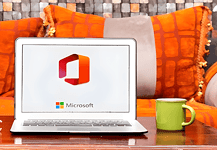Are you looking for a way to download Office 365 offline installer? If yes, then here you are. It is no doubt that Office 365 is one of the finest products of Microsoft Corporation. And, the best part is you can use it all over your devices including Windows, Mac, Android, and iOS.
The cloud service allows you to sync your work all over the devices. If you have a subscription then, you can use that account to activate the software on up to 5 devices.
Office 365 is made for productive people. I write articles on my Mac and the cloud service sync my documents on the online server. Later, I can see, edit and download that document on my Windows computer or my Android smartphone.
I have already shared the complicated process to download Office 365 Offline Installer ISO for Windows computers. Unlike that, there is a straightforward process to download the Office 365 offline installer.
Download Office 365 Offline Installer for macOS
Everyone knows that macOS is very stable in terms of performance and error handling. But, if anytime you need to reset your Mac, then you need the offline DMG file to install Office 365. So, download the offline installer file once and use it multiple time. Well, before going to the details don’t forget to check the system requirements below.
Office 365 System Requirements
| OS | Mac OS X 10.10 or later |
| System | Apple MacBook |
| RAM | 1GB or more |
| Hard Disk: | 2.5 GB of available hard disk space |
| Processor | Intel Dual Core processor or later |
| Display | 1280 x 800 or higher resolution monitor |
Once you have confirmed the system details, follow the below procedure to download the file.
1. First of all, visit Office.com on your Mac computer and log in with the Microsoft account where you have purchased the subscription.
2. After signing in, you’ll see an Install option on the screen. Click on that button and select “Office 365”, the first option.
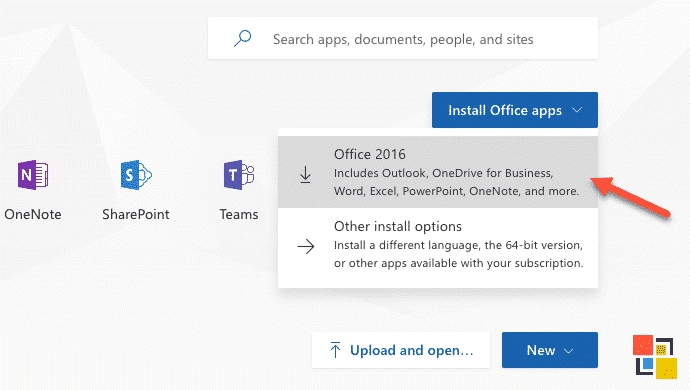
3. As soon as you click the option, a popup window will open and begin the downloading process. This is the default 32-Bit English version. That’s it.
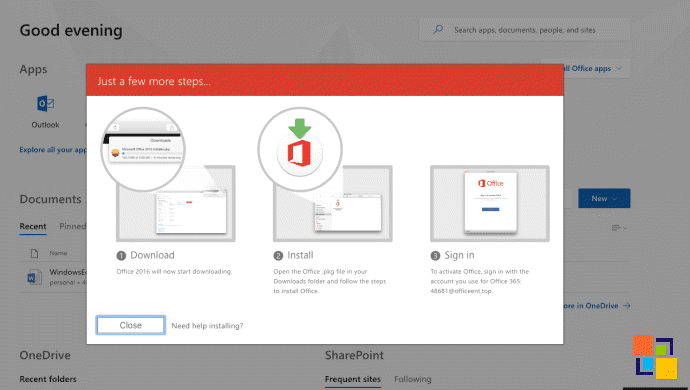
Download Office 2016 64-Bit Offline Installer
If you need the 64-Bit version in another language, then follow the below instructions. This will install Office 365 with the new 2016 apps. Let’s know-how.
1. After signing in to the Office.com, click on the Install button and select the second option.
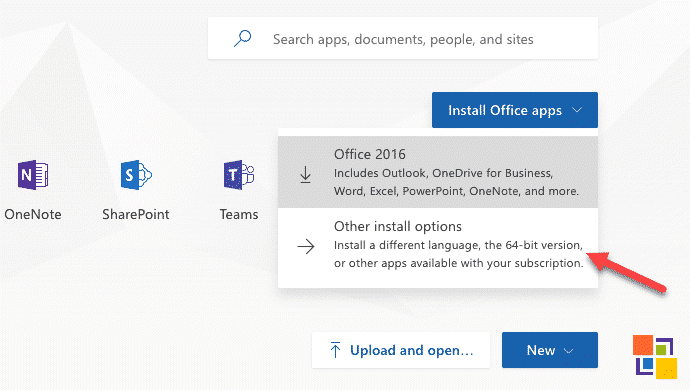
2. It’ll bring you to a new page, where you can select the language and the desired version to download.
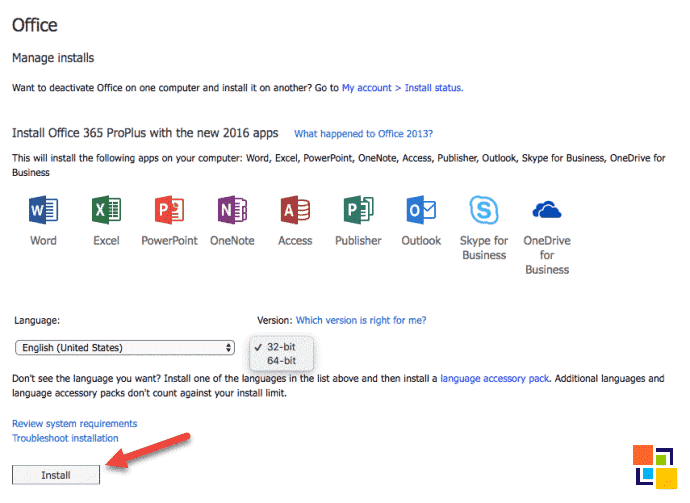
3. Once selected the version, click on the below Download button to begin the downloading process. That’s it.
Can Office 365 be installed locally?
Yes, Office 365 can be installed locally very easily. For that, you need to have a valid Office 365 subscription. Having that you have access to the online versions of Office. Also, you can also install Office locally on your machine.
Can Office 365 be installed offline?
Yes, you can Install Office 365 Offline. But you need to have a Microsoft 365 for business products. you can use the OfficeDeployment Tool (ODT) to download and install Microsoft 365 offline.
Can I use Office 365 on multiple computers?
Yes, you can use Office 365 on multiple computers. For your information, you can download and install Office 365 on up to five of your personal device, Windows, Mac, or Mobile.
Conclusion
This is how you can download Office 365 Offline installer for Mac computers. The estimated time to download the DMG file depends on the speed of your Internet connection. If you have any queries regarding this, then let me know using the below comment form.